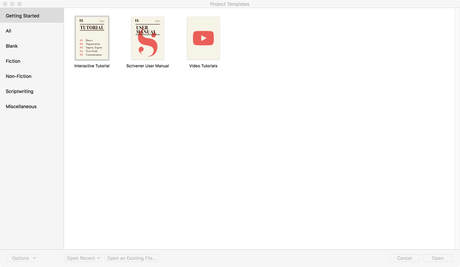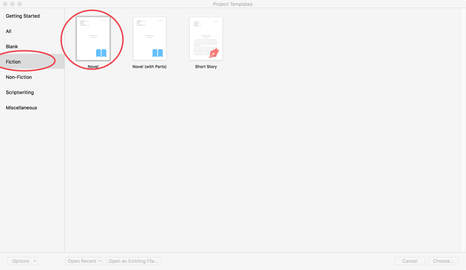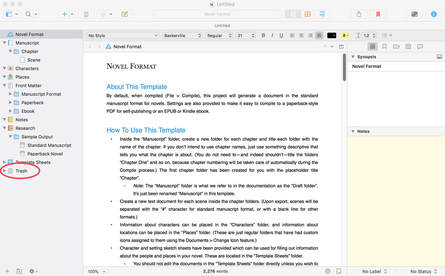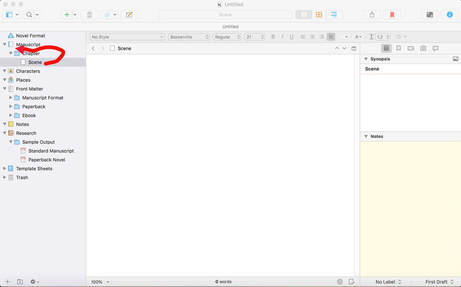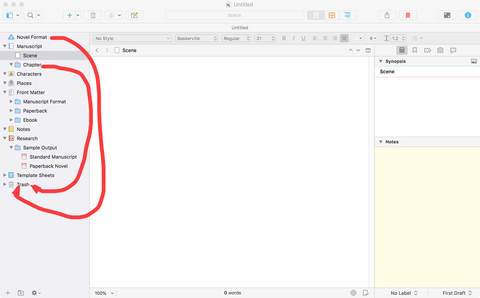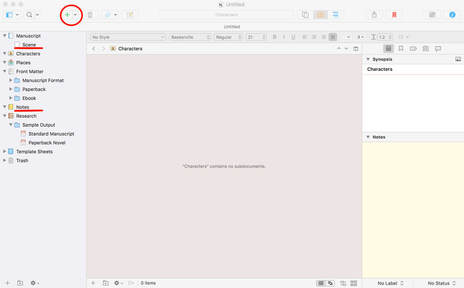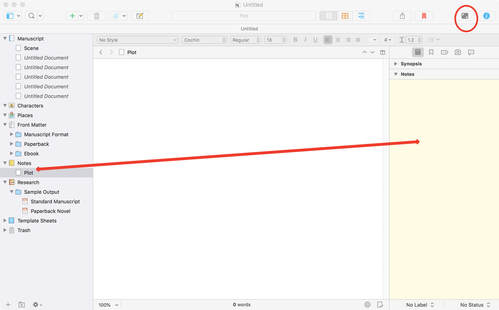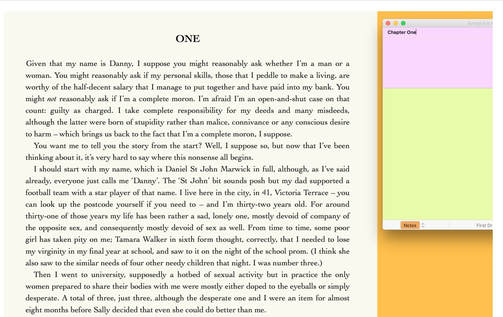An Idiot's Guide to Scrivener
Gordon Lawrie offers a little assistance to those who find Scrivener a little challenging at first.
STARTING OUT WITH SCRIVENER
Scrivener can be a bit daunting to start with, and quite a few writers complain of a 'steep learning curve' – code for 'impossible'. The problem is that the opening sections of Scrivener are so keen to tell you about all of its wonders that the newbie doesn't always understand that you can ignore almost everything. So here (hopefully) is the idiot aspiring novelist's guide to getting started with Scrivener.
When you first open up Scrivener, it looks like this:
When you first open up Scrivener, it looks like this:
Click on "Fiction" and you get this screen below. I'd suggest you always choose 'Novel', even if you're writing a series of short stories. You can always combine the separate files later.
Do that, and you're presented with the daunting-looking screen below:
Check out the Trash point; you're going to be dumping stuff in there. You can do that by:
First, though, move the Scene out of the Chapter folder and into the general Manuscript folder.
- dragging it with your mouse;
- via Documents –> Move to –> Trash;
- <Ctrl> Delete (PC) or <Command> Delete (Mac).
First, though, move the Scene out of the Chapter folder and into the general Manuscript folder.
In practice, you'll create a separate "Scene" for each of the chapters of your novel. If it's a short story, you only have the one scene, but I'm going to assume that you're going the whole hog and writing a sequel to War and Peace.
But first things first. Let's get rid of the unwanted junk: Trash time.
But first things first. Let's get rid of the unwanted junk: Trash time.
Now that the Scene is in the Manuscript folder all by itself, it's safe to drag that 'Chapter' folder to the Trash. While you're at it, put the 'Novel Format' in there, too – it's more than outlived its usefulness. (If you need to consult it again, don't worry, it comes back to haunt you every time you open up a brand new Scrivener document.)
Once everything has been moved to the trash, your screen will look like the one below (minus the red bits of course).
Once everything has been moved to the trash, your screen will look like the one below (minus the red bits of course).
Take note of the '+' button at the top. That's how you create more of whatever you've highlighted. You want a lot more Scenes (one for each chapter of your novel, but you don't need to do them all at once) and one or two Notes. I keep my plot outline as a Note, but I also use Notes for random things, such as good bits of dialogue.
Add some blank Scenes, and I'd suggest you add a Note too, by selecting what you want then clicking on the '+' button to get the appropriate items.
Add some blank Scenes, and I'd suggest you add a Note too, by selecting what you want then clicking on the '+' button to get the appropriate items.
The 'Notes' section in the sidebar might be quite new, and really improves Scrivener – previously I've had to make do with creating Research folders. This is neater. Notes can appear on the right, expanded.
Time to start writing. At the top right is a button that takes you into the writing 'Focus' mode. It's extremely flexible but it's full screen so it's hard to show you all of the possibilities that exist there.
Time to start writing. At the top right is a button that takes you into the writing 'Focus' mode. It's extremely flexible but it's full screen so it's hard to show you all of the possibilities that exist there.
What you see above is my preferred set-up, taken from the start of my 2018 novel The Blogger Who Came in from the Cold. You'll see that I've moved the text over to the left so that I can have the notes – in particular the plot – on the right. Or it might be some dialogue that I've thought of earlier, or even a technical note. But you can set things up as you like them – it's lovely.
The book costs £9.99 in all good bookshops, by the way, or buy it from my website direct, postage free in the UK. And a whole lot quicker to your door.
Anyway, good luck with your writing. Just do it. – Gordon Lawrie, November 2018
The book costs £9.99 in all good bookshops, by the way, or buy it from my website direct, postage free in the UK. And a whole lot quicker to your door.
Anyway, good luck with your writing. Just do it. – Gordon Lawrie, November 2018
DID THAT ALL GO TOO FAST? FEEL FREE TO PRINT IT OUT
JUST CLICK ON THIS UNDERLINED TEXT HERE
JUST CLICK ON THIS UNDERLINED TEXT HERE
| scrivener_for_idiots.pdf | |
| File Size: | 7480 kb |
| File Type: | |